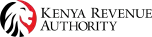Learn About eTIMS
How to Onboard on eTIMS
Download eTIMS Commitment Form
Installation by Taxpayer's Representatives
A taxpayer can appoint a suitable representative to sign up and install the eTIMS on their behalf. The following is required:
- An introductory letter, signed by at least one of the directors or partner or business owner clearly indicating who has been appointed as the tax representative and their role in the business. Include your contact information, in case a KRA official will need to get in touch with you.
- The director(s) or partner(s) or owner of the business should fill in and sign the eTIMS Acknowledgement & Commitment Form
- Copy of the director's/partner’s/owner’s National ID
- Copy of CR12 form for companies or Partnership Deed for Partnerships.
The above documents should be uploaded by the representative on the eTIMS portal.
eTIMS System to System Integration
This solution is tailored for businesses that have an invoicing system and would like to integrate with eTIMS. System-to-system integration between KRA and the taxpayer's invoicing systems has been provisioned via an Application Programming Interface (API). This can be achieved in two ways; An Online Sales Control Unit (OSCU) for entities whose invoicing is always online or a Virtual Sales Control Unit (VSCU) for entities undertaking bulk invoicing and whose invoicing is not always online. The process will entail the development, testing, vetting, and certification of either the interested taxpayer who has the capacity to self-integrate or for 3rd party software developers (integrators) to facilitate the taxpayer integration process.
-
Virtual Sales Control Unit (VSCU) – this solution allows for a system to system integration between the taxpayer’s invoicing/ERP system and eTIMS. It is suitable for taxpayers with numerous transactions/bulk invoicing.
-
Online Sales Control Unit (OSCU) - this solution also allows for a system to system integration between the taxpayer’s invoicing/ERP system and eTIMS. It is suitable for taxpayers using an online invoicing system.
Taxpayers can choose to initiate the self-integration process or enlist the services of KRA-verified third-party integrators, whose information is available on the KRA website.
The links below provide information on the integration process and specification documentation to commence the testing process:
- OSCU Specification document
- VSCU Specification document
- Step by step guide on how to register in sandbox
- Technical Specification for the Trader Invoicing System
Under the taxpayer portal(etims.kra.go.ke), you will find more information on the system to system including the bio data and required documents as a third party vendor.
What happens after eTIMS onboarding & registration?
-
An authorised KRA officer will verify the application and approve as appropriate.
-
Install and configure the eTIMS software on the preferred device:
-For self-installation, you can use the step by step user guides.
-Taxpayers can also visit the nearest KRA office for assistance.
Step by Step on How to Onboard
-
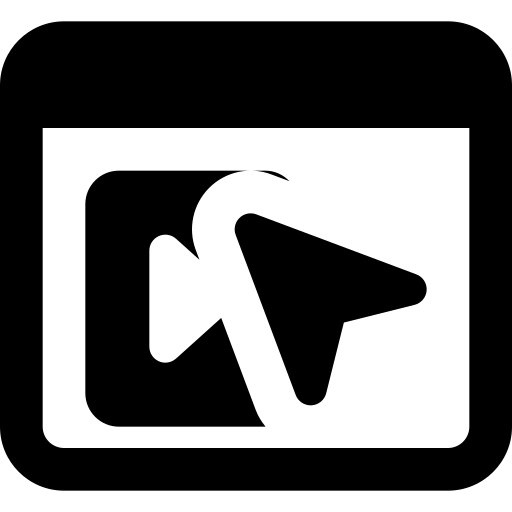 Step 1 Go to the eTIMS Taxpayer portal (etims.kra.go.ke)
Step 1 Go to the eTIMS Taxpayer portal (etims.kra.go.ke) -
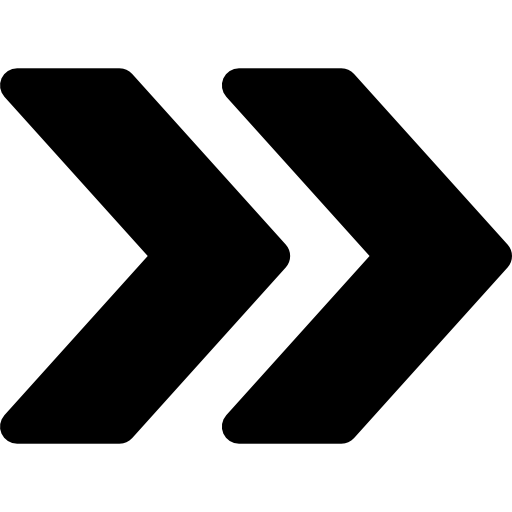 Step 2 Click on the Sign-Up button and input your PIN
Step 2 Click on the Sign-Up button and input your PIN -
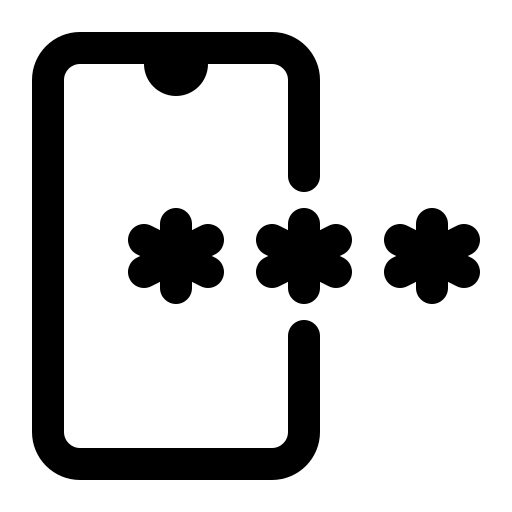 Step 3 One Time Password (OTP) will be sent to your iTax registered mobile number
Step 3 One Time Password (OTP) will be sent to your iTax registered mobile number -
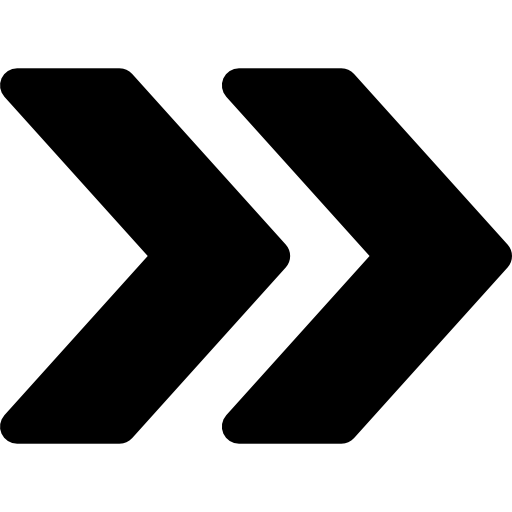 Step 4 Input the OTP sent to your registered mobile number on the sign up page and you will be prompted to create a password for your profile.
Step 4 Input the OTP sent to your registered mobile number on the sign up page and you will be prompted to create a password for your profile. -
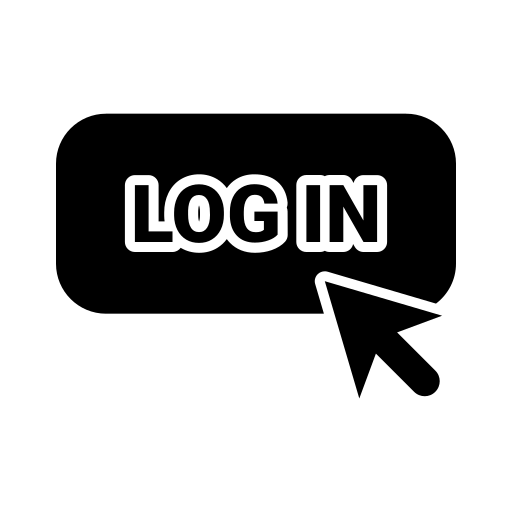 Step 5 Log in to the eTIMS taxpayer portal using your User ID (KRA PIN) and the password created during sign up.
Step 5 Log in to the eTIMS taxpayer portal using your User ID (KRA PIN) and the password created during sign up. -
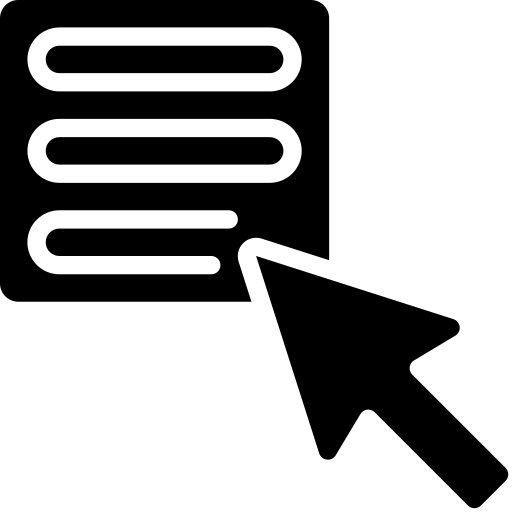 Step 6 Click on the Service Request button and select your preferred eTIMS software solution listed under the “eTIMS Type” menu.
Step 6 Click on the Service Request button and select your preferred eTIMS software solution listed under the “eTIMS Type” menu. -
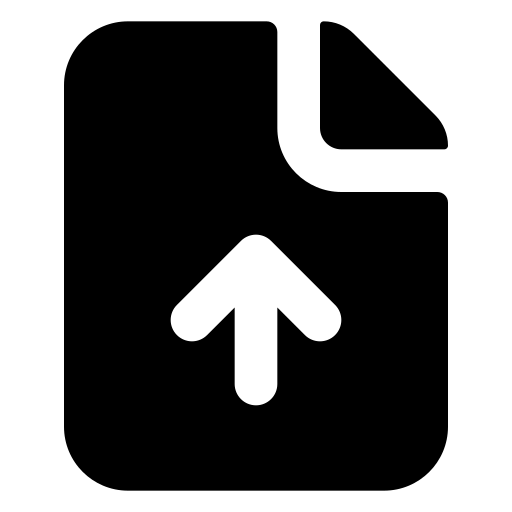 Step 7 Upload the following documents: i.A copy of the National ID of: a.At least one of the directors for Companies b.At least one of the partners for Partnerships c.The business owner for sole proprietorships ii.Duly filled eTIMS Commitment Form The form is accessible on the KRA website (click on Publications then click on eTIMS and search for the ‘eTIMS Acknowledgement & Commitment Form’).
Step 7 Upload the following documents: i.A copy of the National ID of: a.At least one of the directors for Companies b.At least one of the partners for Partnerships c.The business owner for sole proprietorships ii.Duly filled eTIMS Commitment Form The form is accessible on the KRA website (click on Publications then click on eTIMS and search for the ‘eTIMS Acknowledgement & Commitment Form’). -
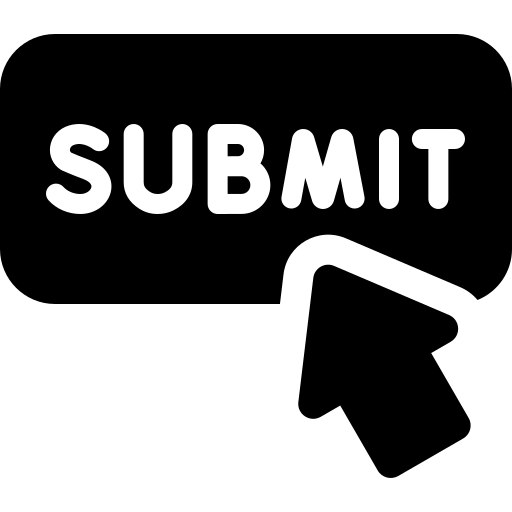 Step 8 Submit your application. An authorized KRA officer will verify the application and approve as appropriate
Step 8 Submit your application. An authorized KRA officer will verify the application and approve as appropriate -
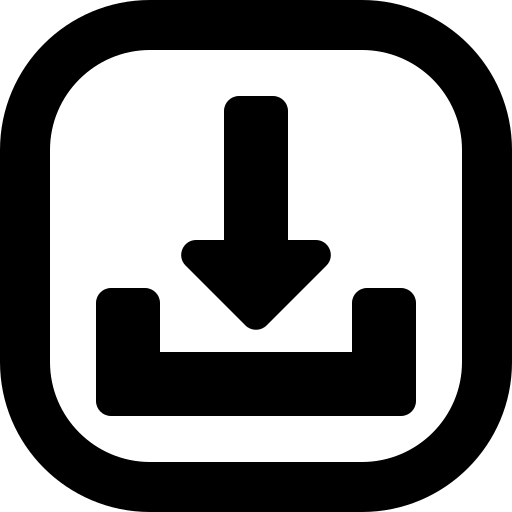 Step 9 Install and configure the eTIMS software on the preferred device: i.For self-installation, one can access the ‘User Guides’ as found in the KRA website and ‘How to Videos’ on the KRA YouTube channel ii.Taxpayers can also visit the nearest KRA office for assistance.
Step 9 Install and configure the eTIMS software on the preferred device: i.For self-installation, one can access the ‘User Guides’ as found in the KRA website and ‘How to Videos’ on the KRA YouTube channel ii.Taxpayers can also visit the nearest KRA office for assistance.