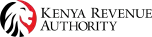Learn About eTIMS
How to generate Invoice on eTIMS Lite (e Citizen)
-
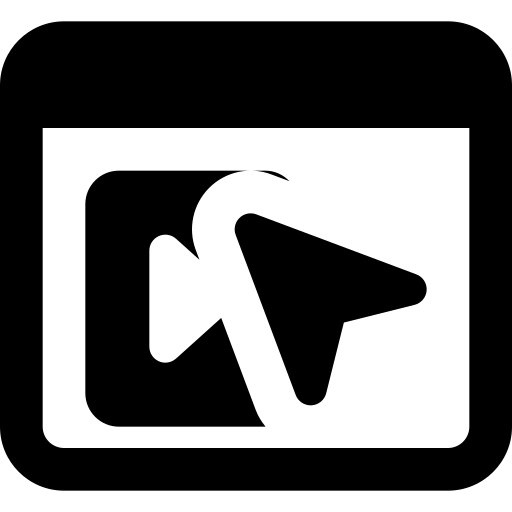 Step 1 After successfully initializing your eCitizen eTIMS account click on Sales to raise an invoice
Step 1 After successfully initializing your eCitizen eTIMS account click on Sales to raise an invoice -
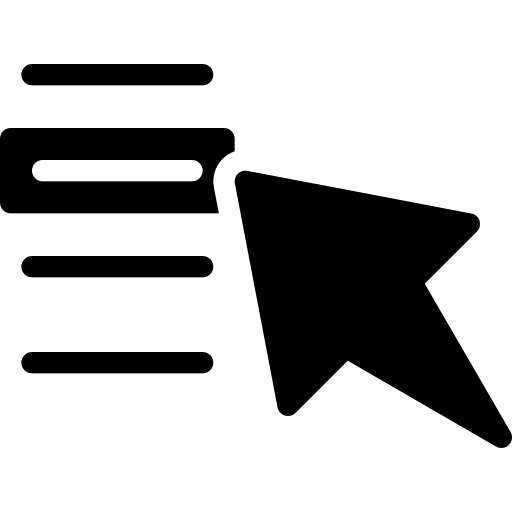 Step 2 Click on Invoice
Step 2 Click on Invoice -
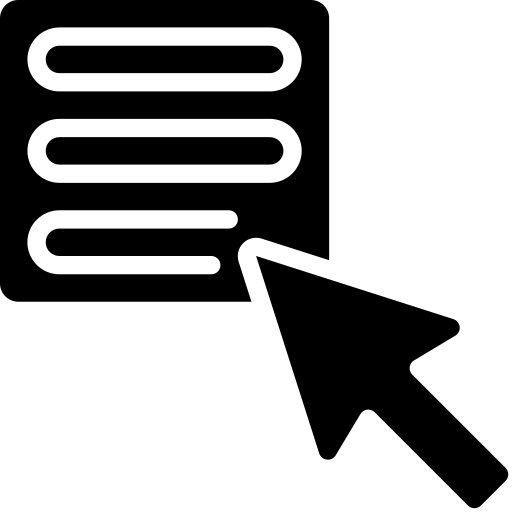 Step 3 Start by selecting whether it’s a Business to Business or Business to Customer transaction. Thereafter you can upload your logo (optional).
Step 3 Start by selecting whether it’s a Business to Business or Business to Customer transaction. Thereafter you can upload your logo (optional). -
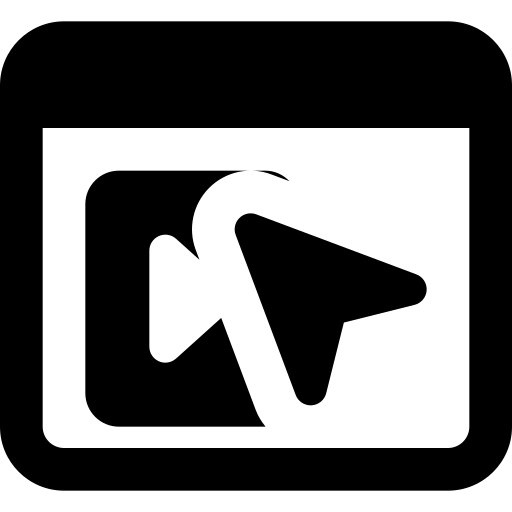 Step 4 Create a customer or select the customer if they already exist. To create a customer simply click the Add New button.
Step 4 Create a customer or select the customer if they already exist. To create a customer simply click the Add New button. -
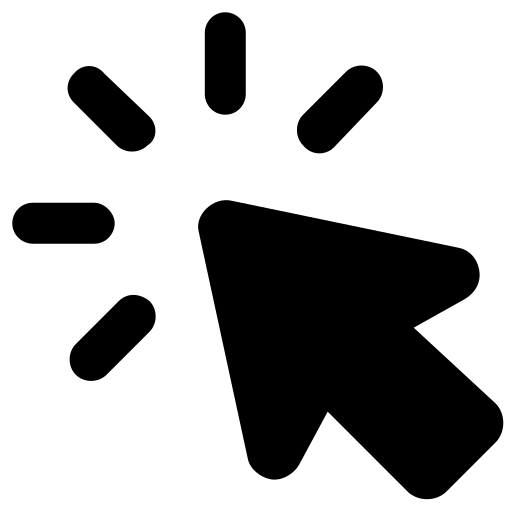 Step 5 If it is a valid KRA PIN the details of the customer will appear. Click on Add to add the customer to your list of customers
Step 5 If it is a valid KRA PIN the details of the customer will appear. Click on Add to add the customer to your list of customers -
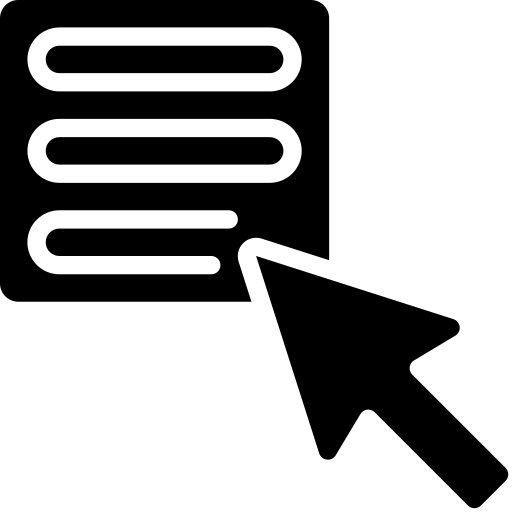 Step 6 Once the customer is added to the list,select the customer you are invoicing. The details of the customer will appear automatically.
Step 6 Once the customer is added to the list,select the customer you are invoicing. The details of the customer will appear automatically. -
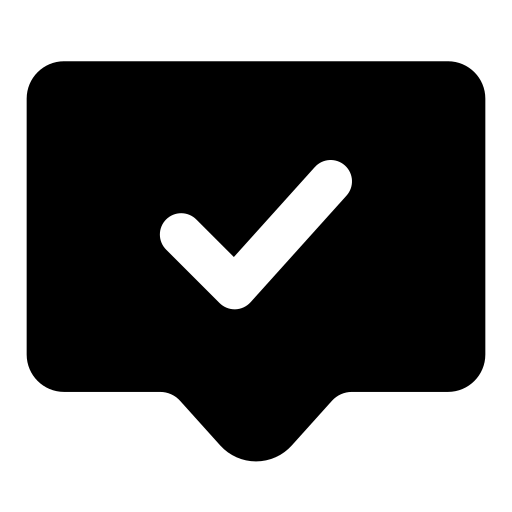 Step 7 Confirm that the tax type is D (Non-VAT). You can add a note (optional) and also input the Due date
Step 7 Confirm that the tax type is D (Non-VAT). You can add a note (optional) and also input the Due date -
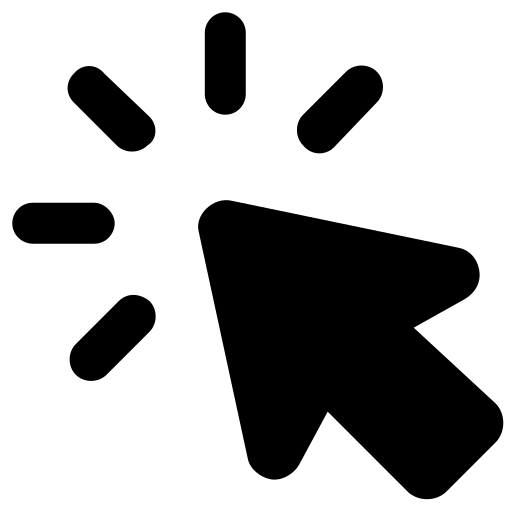 Step 8 Click on the Add Item button to add an item.
Step 8 Click on the Add Item button to add an item. -
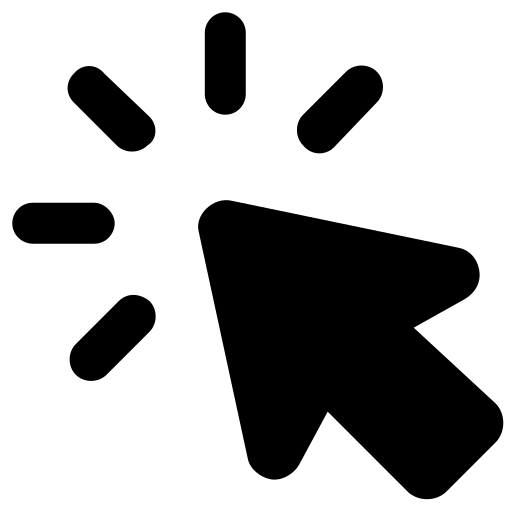 Step 9 Input the item details i.e. the product/service,description,unit cost and quantity then click Add
Step 9 Input the item details i.e. the product/service,description,unit cost and quantity then click Add -
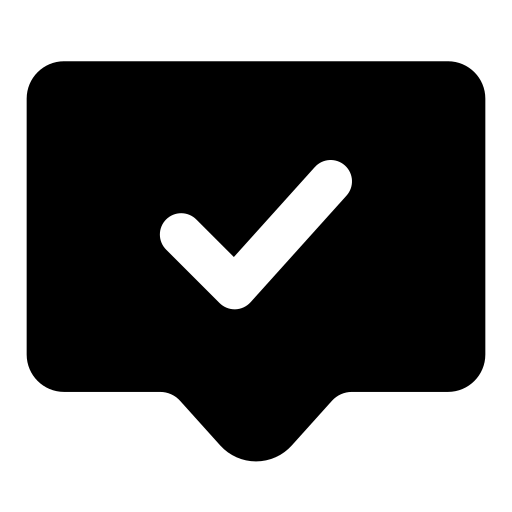 Step 10 A summary of the items will be displayed as follows to confirm if the details are in order
Step 10 A summary of the items will be displayed as follows to confirm if the details are in order -
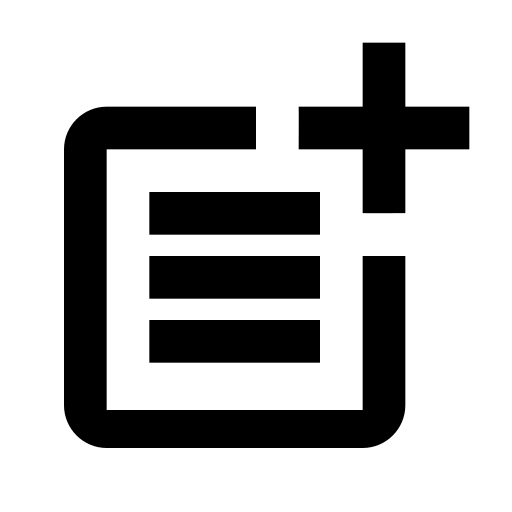 Step 11 You can include any terms and conditions that you would like your customer to see and know and finally select the payment method
Step 11 You can include any terms and conditions that you would like your customer to see and know and finally select the payment method -
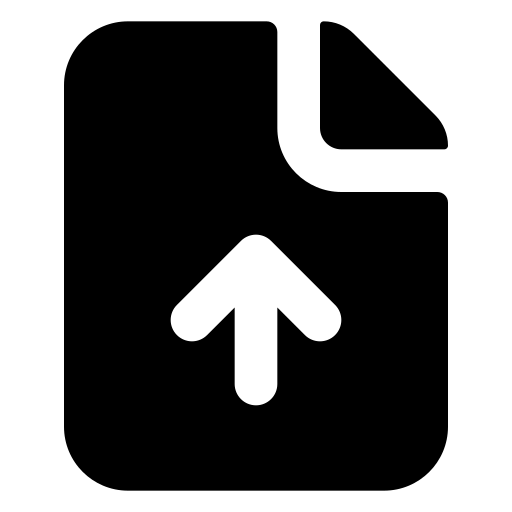 Step 12 Once you have confirmed that all the invoice details are in order, scroll back up and save your invoice. NB: You can either save and download the invoice using the Save button or save and send the invoice to your client via email using the Save And Send button.
Step 12 Once you have confirmed that all the invoice details are in order, scroll back up and save your invoice. NB: You can either save and download the invoice using the Save button or save and send the invoice to your client via email using the Save And Send button.